Integrating your Genie garage door opener with your car’s built-in remote system, such as HomeLink or Car2U, offers unparalleled convenience. No more fumbling for a separate remote – simply press a button in your car, and your garage door smoothly opens. This guide provides expert, step-by-step instructions on how to program your Genie garage door opener to work seamlessly with your car, focusing on integrating with systems like HomeLink and Car2U, ensuring compatibility and ease of use, even for models like Genie 2128.
Programming Your Genie Opener with HomeLink
HomeLink is a widely adopted in-car system that allows you to control various home automation devices, including garage door openers. Typically found as three buttons located on your visor or overhead console, HomeLink systems are identified by a single LED indicator and often feature a house icon on the center button. Programming your Genie opener with HomeLink is a straightforward process.
Step 1: Clearing the HomeLink System
Before programming a new device, it’s recommended to clear any previous settings from your HomeLink system. This ensures a clean slate for programming your Genie garage door opener.
- Press and hold the first and third buttons on your HomeLink system simultaneously.
- Keep holding until the indicator light begins to blink slowly, and then rapidly. This process usually takes about 20 seconds.
- Release both buttons once the indicator is blinking rapidly. Your HomeLink system is now cleared and ready for programming.
NOTE: Clearing HomeLink will erase all previously programmed devices.
Step 2: Training HomeLink with Your Genie Remote Control
This step involves teaching your car’s HomeLink system to recognize the signal from your Genie garage door remote.
- Select the HomeLink button you wish to use for your Genie garage door opener.
- Position your Genie remote control approximately two inches away from the chosen HomeLink button.
- Press and hold the button on your Genie remote.
- Simultaneously, press and hold the selected HomeLink button.
- Continue holding both buttons until the HomeLink indicator light changes from a slow blink to a rapid blink. This indicates successful signal learning.
- Release both buttons once the rapid blinking starts.
Step 3: Linking HomeLink to Your Genie Garage Door Opener
The final step involves synchronizing the programmed HomeLink button with your Genie garage door opener unit. The process differs slightly depending on whether you have a newer or older Genie model.
For Newer Genie Garage Door Openers (with a Program Button):
- Locate the PROGRAM button on your Genie garage door opener’s powerhead. Press and hold this button until a round blue LED illuminates. Release the button. A long purple LED will then start flashing.
- Press and hold the programmed HomeLink button for two seconds, and then release. Repeat this process by pressing and holding the same HomeLink button again for two seconds and releasing. The long LED will flash blue and then turn off, indicating successful linking.
- To finalize the programming, press the HomeLink button a few more times until your garage door begins to move.
For Older Genie Garage Door Openers (with a Learn Button):
- Find the learn code button on your Genie garage door opener’s powerhead. Press and release this button. A red LED will start to blink.
- Press the programmed HomeLink button one time. The red LED will stop blinking and remain on.
- Press the same HomeLink button one more time. The red LED will turn off.
- Press the HomeLink button again to test. Your garage door should now activate.
For further assistance, consult your vehicle’s owner’s manual, visit HomeLink’s official website, or explore resources at Genie Company’s website.
Programming Your Genie Opener with Car2U
Car2U is another in-car universal remote system designed to operate garage doors and gate openers. Cars equipped with Car2U are typically identified by three LED lights positioned above each of the three control buttons. By default, Car2U buttons are pre-set for specific brands, with Button 1 often designated for Genie openers. Here’s how to program your Genie opener with Car2U.
Step 1: Resetting Car2U to Factory Default Settings (If Necessary)
If you are unsure if your Car2U system has been previously programmed, or if you want to start fresh, resetting to factory defaults is a good first step. However, if you are programming a Genie opener to Button 1, and it has never been changed, you might be able to skip this step.
- Press and hold buttons 1 and 3 on your Car2U system simultaneously for approximately 20 seconds.
- Continue holding until all three LEDs begin to flash.
- Release both buttons. The Car2U system is now reset to its factory default settings.
NOTE: Resetting Car2U will erase all previously programmed garage door openers from the system.
Step 2: Programming Car2U to Recognize Your Genie Opener
This stage involves teaching your Car2U system the operating frequency of your Genie garage door opener.
For Newer Genie Models:
- Locate the PROGRAM button on your Genie garage door opener’s powerhead. Press and hold it until the round blue LED turns ON. Release the button. The long purple LED will start to flash.
- Press and hold the Car2U button you wish to program for your Genie opener for two seconds, and then release. Repeat this press-and-hold for another two seconds and release. The long LED will flash blue and then turn off, indicating successful learning.
- Press the programmed Car2U button a few more times to test and activate your garage door.
For Older Genie Models:
- Locate the learn code button on your Genie garage door opener’s powerhead. Press and release it. A red LED will begin to blink.
- Press the desired Car2U button one time. The red LED will stop blinking and remain illuminated.
- Press the same Car2U button one more time. The red LED will turn off.
- Test the programming by pressing the Car2U button again. Your garage door should now operate.
Step 3: Changing the Factory Default Button for a Genie Opener (If Needed)
If you wish to use Car2U button 2 or 3 for your Genie opener instead of the default Button 1, follow these steps:
- Press and hold buttons 1 & 3 on your Car2U system for just ONE SECOND and release. All three LEDs will light up in solid red.
- Decide which button (2 or 3) you want to assign to your Genie opener. Press and hold this chosen button. The corresponding LED will begin to flash. While still holding this button, press and release button 1. Press and release button 1 again.
- Release the button you held in step 2 and wait for the LED to stop flashing. This button is now configured for your Genie opener. Repeat this step if you wish to program a second Genie opener to another Car2U button.
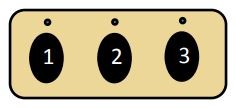 Car2U buttons for controlling garage door access. Alt text: Car2U button panel for garage door control. Program Car2U to your Genie opener for integrated, in-vehicle garage access.
Car2U buttons for controlling garage door access. Alt text: Car2U button panel for garage door control. Program Car2U to your Genie opener for integrated, in-vehicle garage access.
For additional support, please refer to your vehicle’s manual, visit learcar2u.com, or the Genie Company website.
By following these detailed instructions, you can easily program your Genie garage door opener to your car’s HomeLink or Car2U system, enjoying the convenience of seamless garage access. Whether you have a Genie 2128 or another model, these steps will guide you through the programming process, enhancing your daily driving experience.
